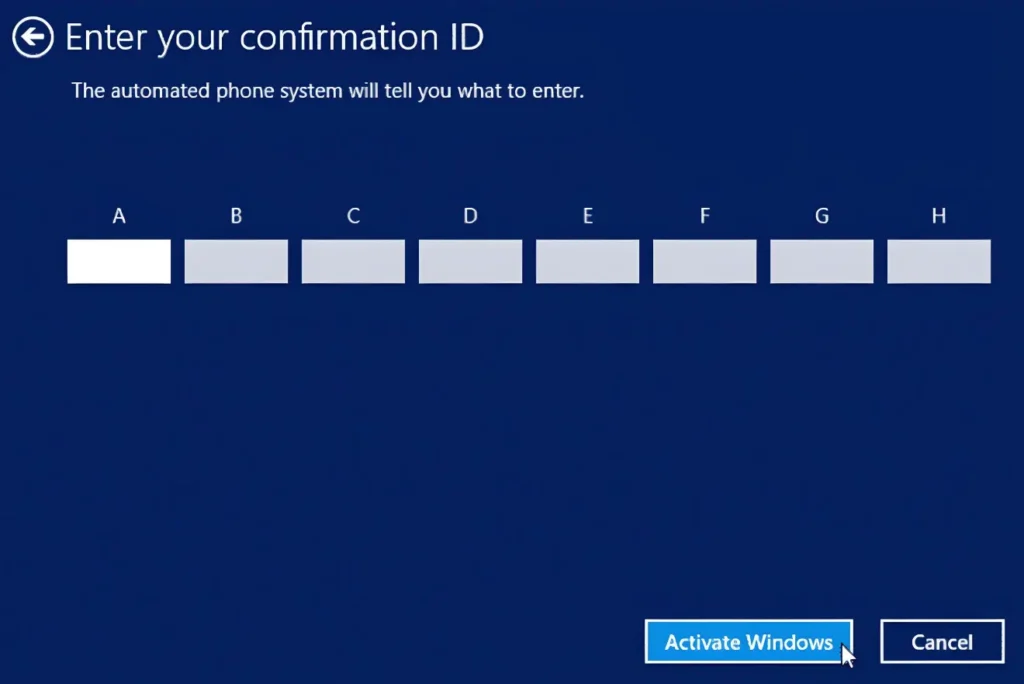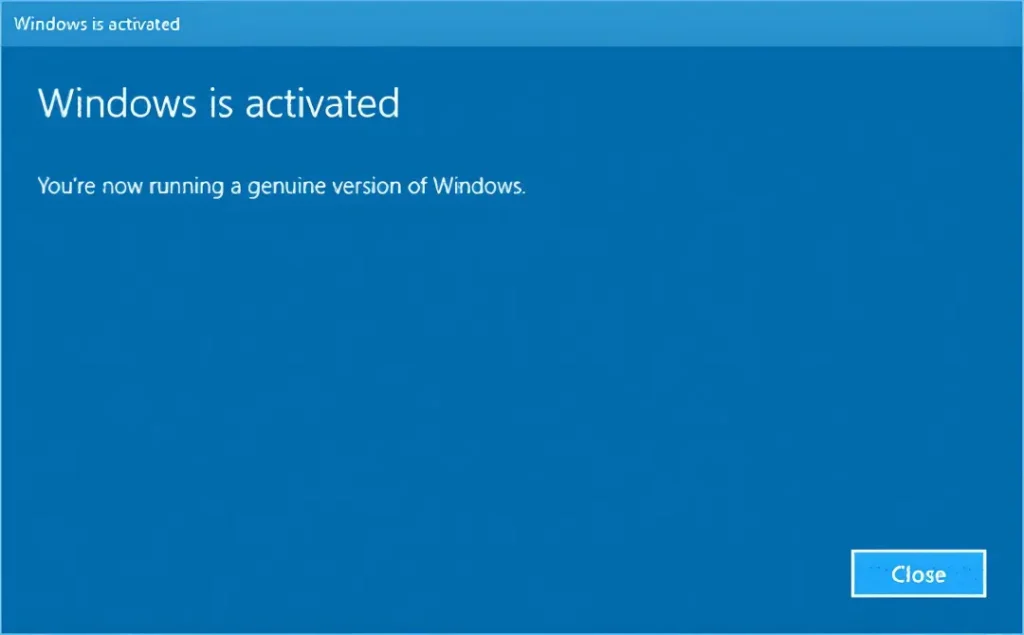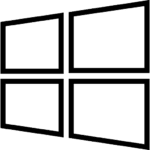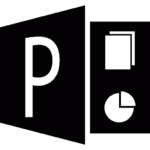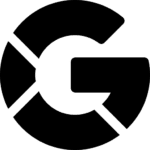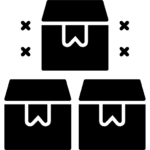Activate Windows by Phone: Best Guide for Microsoft Keys
How do I activate Windows by phone?
To activate Microsoft Windows, follow the guide below:
1. To enter/change your product key within Windows 10, follow the screenshot below:
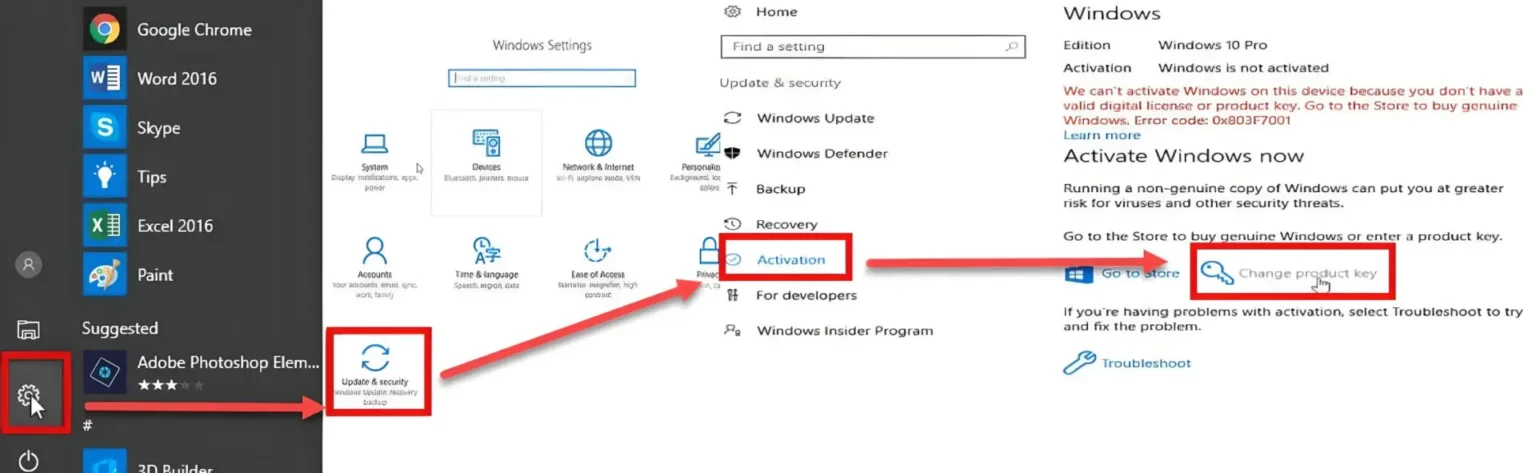
2. If you are performing a fresh installation of Windows 10, you will be prompted to enter your code during installation.
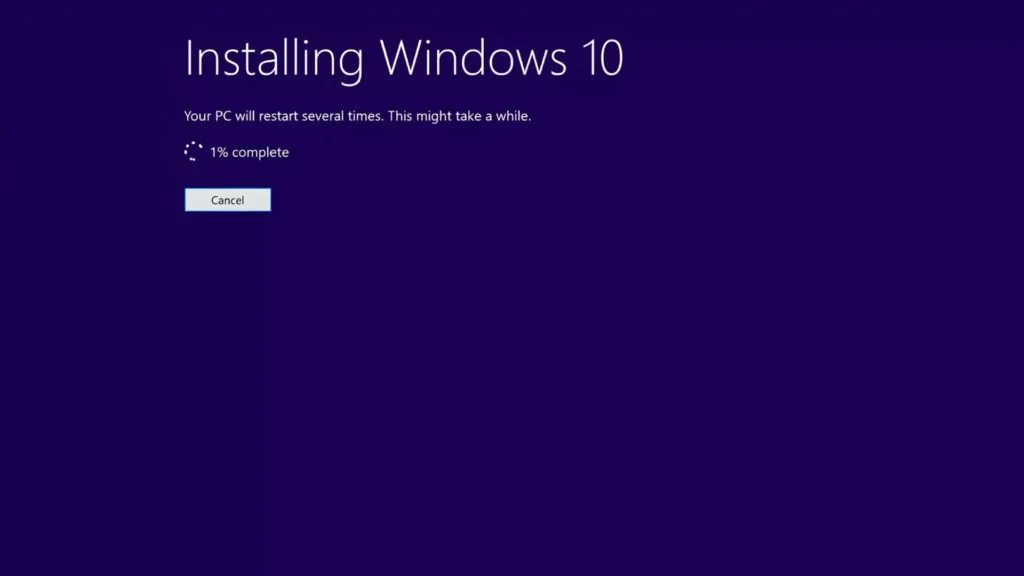
3. After entering the activation key, you will receive the following error code 0x803F7001.
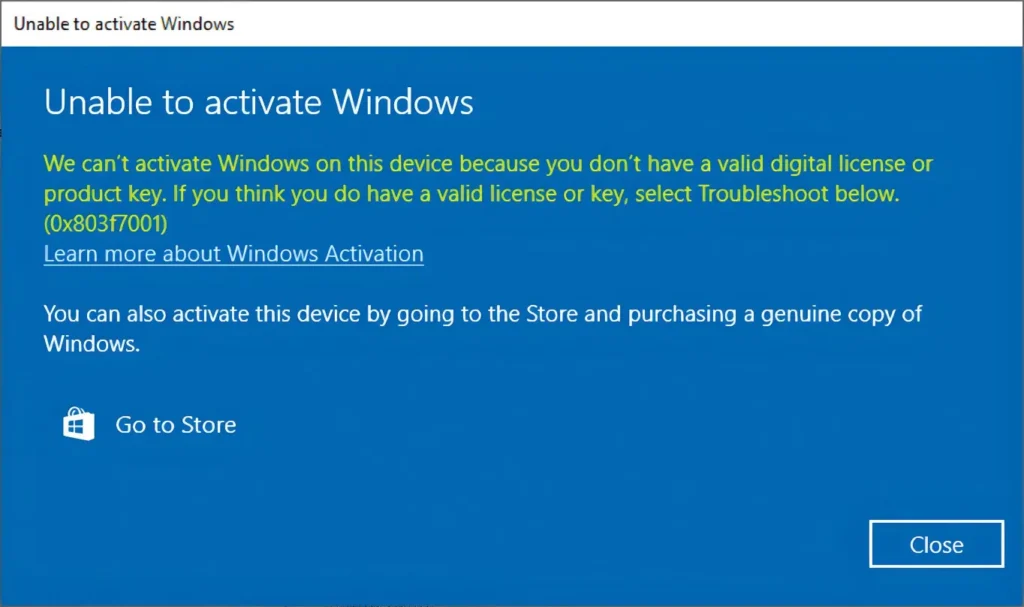
4. After completing the installation and receiving the following error code 0x803F7001, follow one of the two methods below
Method 1
Using: https://getcid.info/
1. Press Win+R keys to open Run, then type: SLUI 4, then click OK. (Note that there is a gap between SLUI and 4).
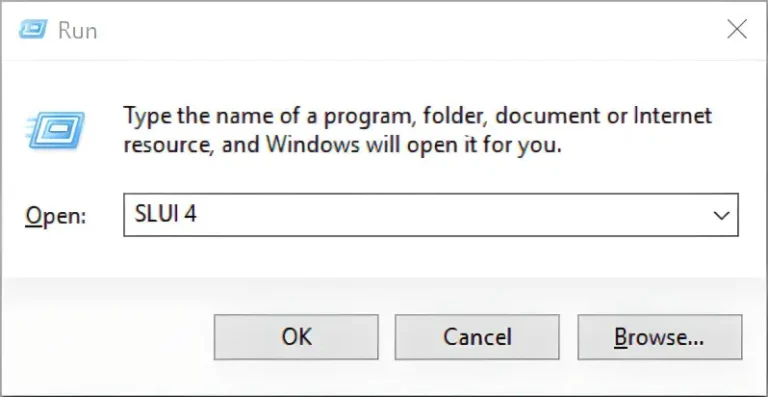
Select your country or region, then click Next.
3. Copy the Installation ID (IID)
4. Go to: https://www.getcid.info/
5. Enter the Id. (IDD) in the ID Clipboard box. (IDD).
6. Click on GET.
7. After obtaining the confirmation ID (CID). Click “Enter Confirmation ID” in the activation pop-up window.
8. After obtaining the confirmation ID (CID). Click “Enter Confirmation ID” in the activation pop-up window.
9. Enter the Id. (CID) in the ABC boxes and click on the “Activate Windows” tab.
10. If your product key is valid and the numbers have been entered correctly, you should be ready.
Method 2
Call the Microsoft Activation Center
Be sure to check the latest activation numbers at the link below and then get started.
>> Click here <<
1. Press Win+R keys to open Run, then type: SLUI 4, then click OK. (Note that there is a gap between SLUI and 4).
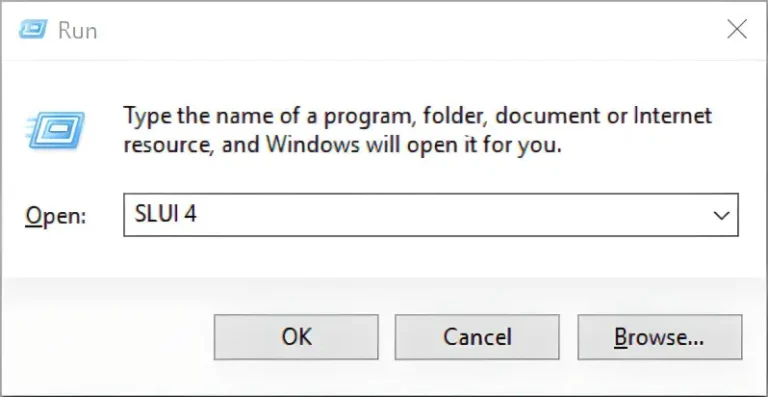
2. Select your country or region, then click on the Next button.
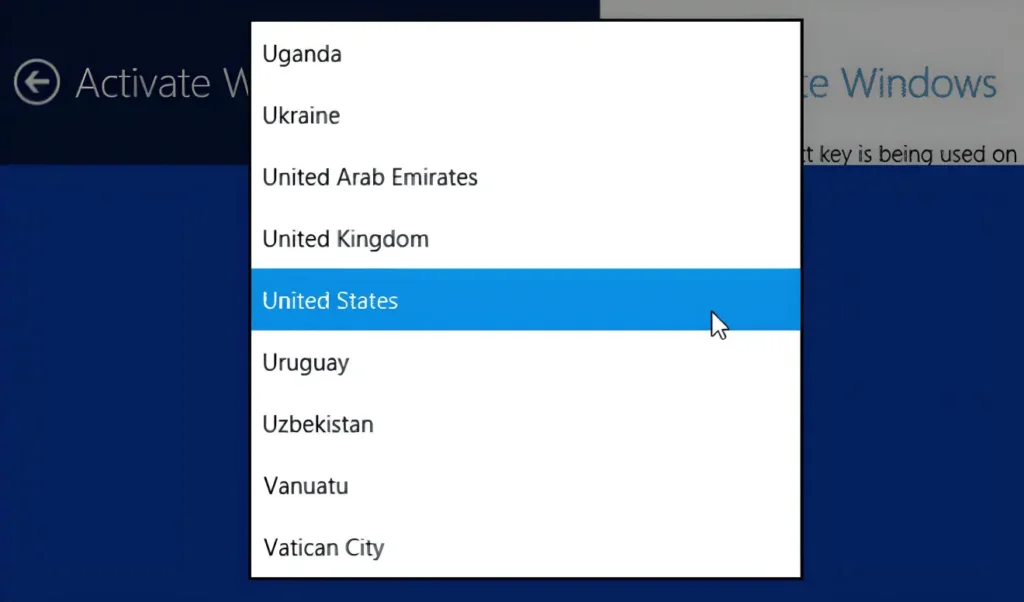
3. Call the phone number provided to reach the Microsoft Product Activation Center. You will first be guided through an automated menu where you must answer a few questions about which product you are trying to activate (Windows 10), whether you have previously activated it (No) and whether you have a product key (Yes).
4. The automated system will now describe the Internet Activation process. You already know this information, but just wait for it to be completed. At the end, the system will ask you if you still need help. Say “Yes”, and then you will be taken to a human operator.
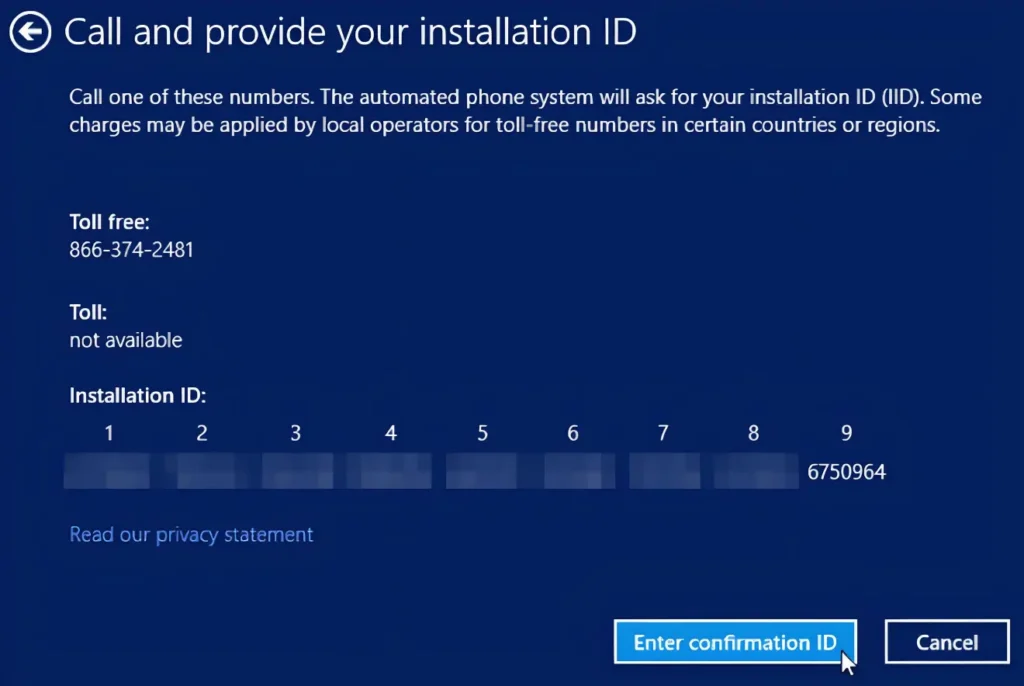
– The human operator will ask for confirmation of which product you are trying to activate (Windows 10) and then ask if you have an installation ID (Yes, it is on the same screen as the phone number you called). to a human operator.
6. The human operator will ask you to read that number. I found that you can read it relatively quickly and they hold up well; and if you speak clearly, you usually only have to read it once.
7. The human operator will return you to the automated telephone system, which after a few brief instructions will read your confirmation ID. Then, once the human operator returns the call to the automated system, click on “Enter Confirmation ID” and enter the numbers when they are read to you. The human operator will then return you to the automated telephone system, which after a few brief instructions will read your confirmation ID. Then, once the human operator returns the call to the automated system, click on “Enter Confirmation ID” and enter the numbers when they are read to you. be taken to a human operator.
8. Once you have entered the confirmation ID, you can click Activate Windows and, if your product key is valid and the numbers have been entered correctly, you should be ready.