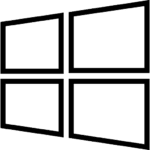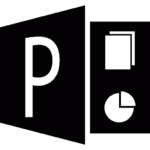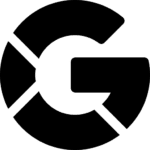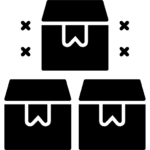Blog
Ready to Upgrade to Windows 11 for Free? Here’s How Windows 10 Users Can Do It
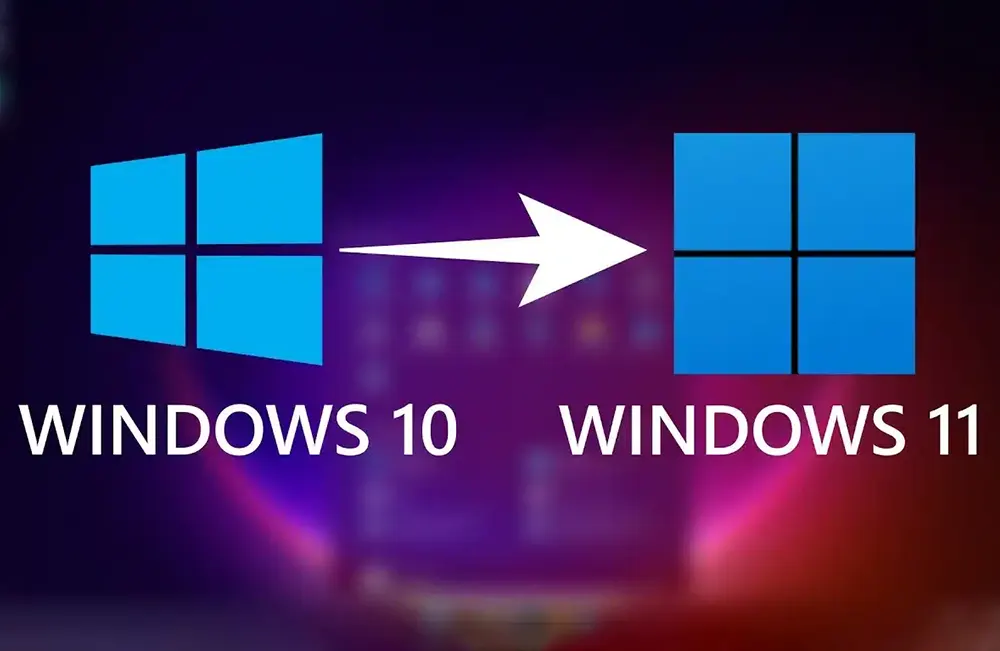
Upgrade to Windows 11: A Free Step-by-Step Guide for Windows 10 Users
Introduction
Are you still running Windows 10 and wondering how to get the latest features and improvements offered by Windows 11? You’re in luck! Microsoft offers a free upgrade path for eligible Windows 10 users. This comprehensive guide will walk you through the process of upgrading to Windows 11, ensuring you can enjoy the new operating system without spending a dime.
Table of Contents
Check Your Device Compatibility
Before beginning the upgrade process, it’s crucial to ensure your device meets the minimum system requirements for Windows 11:
- Processor: 1 gigahertz (GHz) or faster with 2 or more cores on a compatible 64-bit processor or System on a Chip (SoC)
- Memory: 4 GB RAM or greater
- Storage: 64 GB or larger storage device
- System firmware: UEFI, Secure Boot capable
- TPM: Trusted Platform Module (TPM) version 2.0
- Graphics card: DirectX 12 compatible graphics / WDDM 2.x
- Display: High definition (720p) display that is greater than 9″ diagonally, 8 bits per color channel
To check your system’s compatibility:
- Press Windows Key + R to open the Run dialog
- Type “winver” and press Enter to check your current Windows version
- Download and run the Microsoft PC Health Check app to assess your device’s compatibility
Back Up Your Data
Before any major system upgrade, it’s essential to back up your important files and data:
- Use Windows’ built-in Backup and Restore feature
- Alternatively, manually copy important files to an external drive or cloud storage
- Create a system image for a complete backup of your current Windows 10 installation
Free Up Disk Space
Windows 11 requires at least 64 GB of free space. To ensure a smooth upgrade:
- Use the Disk Cleanup utility to remove unnecessary files
- Uninstall unused applications
- Move large files to an external drive if needed
Update Windows 10
Ensure your current Windows 10 installation is up-to-date:
- Go to Settings > Update & Security > Windows Update
- Click “Check for updates” and install any available updates
- Restart your computer if required
Download and Install Windows 11
Now you’re ready to upgrade:
- Go to Settings > Update & Security > Windows Update
- If your device is eligible, you’ll see an option to download and install Windows 11
- Click “Download and install”
- Follow the on-screen instructions to complete the installation
- Your PC will restart several times during the process
Post-Installation Steps
After successfully upgrading to Windows 11:
- Check that all your peripherals and software are working correctly
- Install any available Windows 11 updates
- Customize your new Windows 11 experience by exploring new features
Troubleshooting Common Issues
If you encounter problems during the upgrade process:
- Insufficient storage: Free up more space on your primary drive
- Compatibility issues: Check for updated drivers or consider using the Windows 11 Installation Assistant
- Installation errors: Note down any error codes and consult Microsoft’s support documentation
Frequently Asked Questions
Q: Is the Windows 11 upgrade really free? A: Yes, for eligible Windows 10 devices, the upgrade to Windows 11 is completely free.
Q: How long does the upgrade process take? A: The upgrade typically takes 1-2 hours, depending on your internet speed and system specifications.
Q: Can I go back to Windows 10 if I don’t like Windows 11? A: Yes, you have 10 days after the upgrade to roll back to Windows 10 while keeping your files and data.
Q: What if my PC isn’t compatible with Windows 11? A: Microsoft will continue to support Windows 10 until October 14, 2025. You can continue using Windows 10 safely until then.
Conclusion
Upgrading to Windows 11 is a straightforward process that brings you the latest features and improvements from Microsoft. By following this guide, you can ensure a smooth transition to the new operating system. Remember to back up your data, check for compatibility, and take your time during the installation process. Enjoy your new Windows 11 experience!